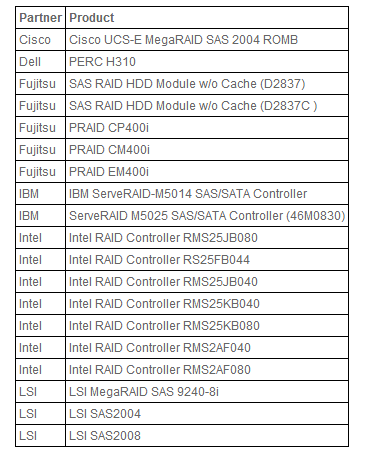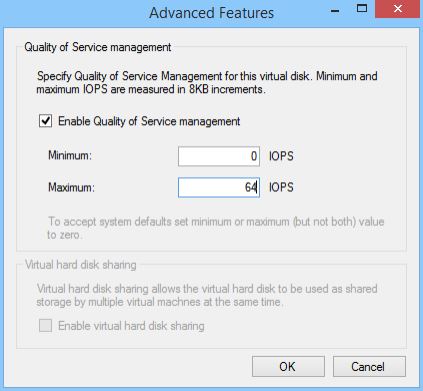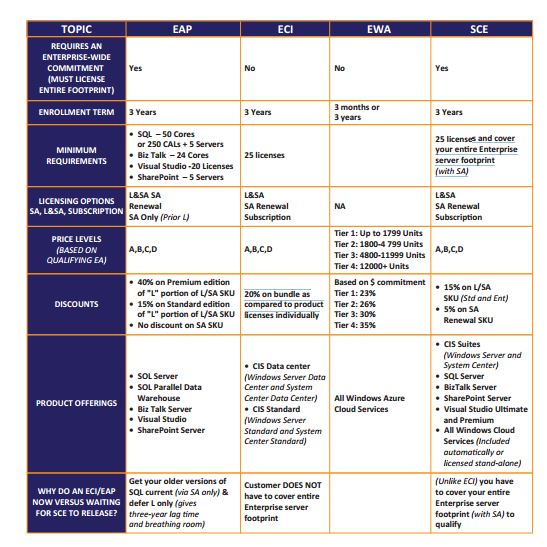Microsoft licensing is hard and complex. Many options are offered by Microsoft for the right to use their software.
It is a skill to be able to provide the best advise and to implement licensing the correct way. First there are many different agreements, plans and programs. Secondly there are many rules, small letters, exceptions and not so obvious restrictions documented in not always very well known documents.
In this blog I will provide a highlevel overview of Microsoft licensing. When you understand the basics, Microsoft’s detailed information on all the agreements and enrollments will provide the details.
Buy or lease agreements
The right to use Microsoft software can be obtained via two ways:
- as a retail boxed software. Customers buy a box with the software on DVD and the license to use the software.
- as part of Volume Licensing. Customers receive a license. Software is downloaded from a Microsoft portal. Customers which agree in a Volume Licensing agreement get discount and other benefits.
Volume Licensing can be either purchased, leased or leased/purchased. Depending cash position, dynamics of the organization a lease or purchase is the best option. Agreements for organizations with over 5 computers are part of the Microsoft Volume Licensing. There are programs for organizations with 5-250 computers and for organizations with over 250 computers.
For Service Providers Microsoft has a pay-as-you-go model available. A service provider is only charged for the actual usage of a product. This can even be a single hour.
Volume Licensing has three important components which you should be aware of.
- agreements or programs
- enrollments
- software assurance
An agreement is an procurement contract. In the contract Microsoft and the customer agree on many things. It has information on processes like True-Up and defines the length of the contract, the payment, term for additional product license acquisitions, subsequent orders and perpetual rights.
Enrollements are available as part of enterprise agreement and select licensing programs. Enrollments are contracts about the ordering of software. The customer promises to buy a certain quantity of software and certain types of software. In return the customer receives discount.
Enrollments are a Microsoft way to push customers to a certain direction. This can be towards purchasing Software Assurance or towards purchasing Hyper-V, standardize on Office or consume cloud services like Azure.
Software Assurance (SA) is a kind of maintenance contract. Customers have the right to use the latest version software. Another benefit is the right to move license to other servers or to cloud environments. Microsoft is constantly moving benefits which were included in the license to SA. Cost of SA is about 25% of the license price paid each year.
For some agreements the customer can decide to buy SA as addition to the license. In many agreements SA is included. SA has been introduced by Microsoft to guarantee a steady cashflow. Before SA Microsoft got a lot of revenue after the release of a new version of software. Then the revenue dropped to be increased at the next release. With SA Microsoft monthly gets money from customers on SA.
The reference guide explains it all.
Available Agreements
The image below shows the major agreements available to corporate . There are also agreements for government, education, charity, service providers and partners of Microsoft.
These programms are all focussed on on-premises software usage. They offer however the possibility to use Microsoft cloud services as well.
Pricing for all agreements are very different. Organizations with over 250 users/computers get a better price than those with a few users. Organizations with many desktops get better discounts than with few desktops. Schools get about 80 % discount for licenses.
To be able to start an agreement organizations must meet certain conditions. For example a minimum purchase or have all workstations installed with the latest Office version.
It is perfecty possible to have a customer use various agreements.

Agreements for small orgs with 5-250 computers or users
- Open License
- Open Value
- Open Value Subscription
Open License is just buying the license. This provides the customer the right to use to software as long as he wants. There is no rental available. A maitenance program called Software Assurance can be purchased if the customer wants to upgrade to the most recent version software. Software is paid upfront.
Open Value is including Software Assurance. The customer can annualize their billing over 3 years or they can pay upfront. After three year no more payments and the license belongs to the customer. Licenses can only be added to the agreement. So if your organization shrinks you might have to pay for more licenses than needed.
Open Value Subscription means the customer rents the software. When the rental period has expired and is not extended the software may not be used anymore. Licenses can be added (True Up) or removed from the agreement (True down)
These agreements can be sold by any Microsoft partner.
Agreements for large orgs with over 250 computers or users
- Select and Select Plus
- Enterprise Agreement
- Enterprise Agreement Subscription
Select Plus is a purchase programm with an option to buy SA. To qualifiy for Select Plus customers have to buy an initial order of 500 points per product pool. Microsoft products are groups in three pools: applications, systems, and server. 500 points equals for example 250 Office licenses. The more points a customer has, the better discount. More on Select Plus here.
Select Plus is being replaced by a new agreement for midsized organisations called Microsoft Products and Services Agreement (MPSA). A FAQ here. The general rollout of MPSA licensing is planned for late 2014 which is when all enrollments will be expected to start following the MPSA model. Microsoft describes the MPSA as blending elements of the Microsoft Business and Services Agreement, Select Plus licensing and Microsoft Online Services subscriptions. A compare between Select Plus and MPSA is here.
Microsoft Enterprise Agreement can be purchased at a Microsoft Licensing Solution Provider only. The Microsoft Enterprise Agreement allows organizations with more than 250 PCs, devices and/or users to purchase Microsoft licenses and cloud services over a three-year period at the best available pricing. As Software Assurance is included customers have the right to use the most recent version. At the end of the three years the license becomes a perpetual license. This means the customer can use it as long as he wants. Customers cannot reduce the number of licensed software during the three year period.
Microsoft Enterprise Subscription Agreement is a pay-as-you-go model. It is a rental agreement for three year which includes Software Assurance. Customers have the ability to decrease the number of licensed software each year during the True-Up process. There is no initial CAPEX. Costs are booked as operational costs. Licenses in this agreement are nonperpetual (or subscription) licenses, which provide the right to use a particular licensed product until the end of the license-agreement term. A requirement is that all desktops of the customer are standardized on Office, Windows or the Core CAL.
More info here.
The difference between both is explained here.
MOSA Microsoft Online Subscription Agreement
MOSA is a dedicated licensing agreement for using Microsoft Online Services like Office 365. After signing the MOSA customers can purchase subscriptions under the Microsoft Online Subscription Program (MOSP). This is a subscription-based Microsoft Volume Licensing program for organizations with one or more users that want to subscribe to, activate, provision, and maintain services seamlessly and affordably. The services available in this program include Office 365, Windows Azure Platform, CRM Online, and Intune
Agreements for Service Providers
- Microsoft Services Provider License Agreement (SPLA)
Agreements for Education
- School Enrollment
- Campus and School Agreement (CASA) = Specifically for qualified academic institutions such as schools, colleges, universities, including research facilities, interested in purchasing five or more licenses.
- Enrollment for Education Solutions (CASA+EES or OVS-ES).
- Microsoft Campus Agreement for higher education
- Microsoft School Agreement for primary and secondary education institutions.
Enrollments
An enrollement is an extension of some agreements like the Enterprise Agreement. The target of an enrollment is to stimulate customers to buy a number of licenses or standardize on Microsoft products. In return they get discount.
For Enterprise Agreements the following enrollements are available:
- Server and Cloud Enrollment (SCE). The most recent enrollment which replaces the ones listed below.
- Enrollment for Application Platform (EAP)
- Enrollment for Core Infrastructure (ECI)
- Enrollment for Windows Azure (EWA)
Server and Cloud Enrollment (SCE) covers datacenter products both on-premises and in the cloud. It includes SQL Server, SharePoint, Biztalk, the Core Infrastructure Suite, Visual Studio and Azure. There is no growth of licenses required but a minimum purchase of licenses is required. For example to meet SCE requirements customers must purchase minimum of 50 SQL Server core licenses or 5 SharePoint licenses. Also customers needs to cover the entire Enterprise server footprint with SA.
More info on SCE
Enrollment for Application Platform contains SQL Server, Visual Studio, SharePoint and Biztalk. It provides up to 40% discount but a license growth is expected to be 20-30% over a baseline.
Enrollment for Core Infrastructure offers discounts for a bundle of Windows Server and System Center. Two bundles are available. The Core Infrastructure Suite Datacenter and Core Infrastructure Suite Standard. Discount of 20% is given on bundle as compared to product licenses individually
More info on ECI and EAP
This image compiled by Enpointe.com clearly shows the differences in enrollements
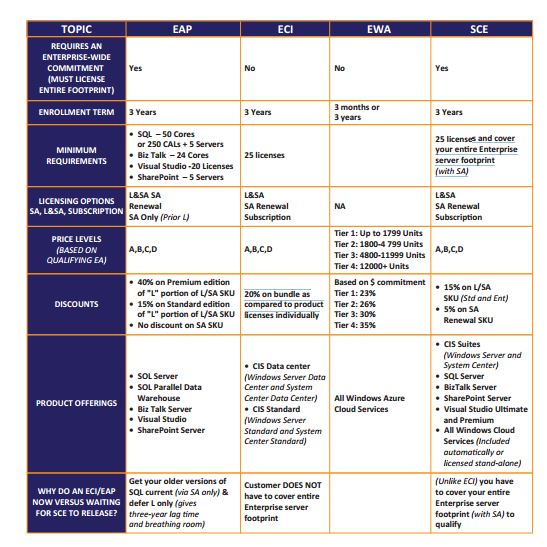
Legal documents
When the agreement has been signed the customer should comply to certain Microsoft published documents. These documents explain how licenses should be applied.
The Microsoft Business and Service Agreement (MBSA) is the perpetual umbrella agreement that dictates the basic terms for all signed licensing agreements between your organization and Microsoft. This master agreement defines contract terms common to Microsoft licensing, service, and support agreements. MBSA is applicable for Select, Select Plus and Enterprise Agreements.
An important document for on-premises software is the Product Usage Rights. Service Providers have to use the Services Provider Use Rights (SPUR) document. These are frequently published by Microsoft. The PUR describes per Microsoft product how the license should be used.
The Product List is another important document. It has info on avilability of new products, point values, product migration paths and Software Assurance benefits.
Both are binding documents. The customer should apply to what is written in those documents.
It is important to understand to what license the PUR applies. An excellent post at microsoftlicensereview.com about the PUR states:
- For customers that elect to leverage downgrade rights, the Product Use Rights for the version licensed, not the version running will apply.
Some terms being used
Microsoft uses various terms in licensing documents. Some are explained here.
True-up
Customers with an Enterprise Agreement or Open Value contract agree to use a certain number of licenses. The customer is allowed to use more licenses than agreed. Once a year the customer reports the number of licenses in use. The difference between the number of licenses in the EA or Open Value and the actual usage is the True-up. Reporting the true-up once a year is mandatory.
Level and No Level
Microsoft provides discount when customers purchase a certain number of licenses. If the number of license is below a threshold this is called no Level. Level means the customer has acquired more licenses than the threshold and will get more discount. So LEVEL licenses are always cheaper than NOLEVEL
Levels in some products have numbers like Level C or Level D.
Pricing levels
For enterprise Agreements there are pricing levels. Starting at Level A which provides the lowest discount to Level D which offers the highest discount. Governments always get Level D discount. The numbers in the second column shows the number of desktops in use by the organization.
| EA level A |
250 – 2.399 |
| EA level B |
2.400 – 5.999 |
| EA level C |
6.000 – 14.999 |
| EA level D |
15.000 + |
Step-up licensing
customers with a volume agreement including Software Assurance can upgrade the edition of software for a reduced price. For example they can upgrade from Windows Server Standard Edition to Datacenter Edition.
more info here
Points
Some agreements like Select Plus use points to determine if a customer qualifies for the agreement. Each Microsoft product has points. These are documented in the Product List.
Pricelist
Many pricelists are available on Internet. Prices are hard to understand as you will see different prices for what looks like the same product. As you have learned the price depends on type of organization, agreement, enrollment, number of licenses in use etc.
This is a pricelist of Kernel Software